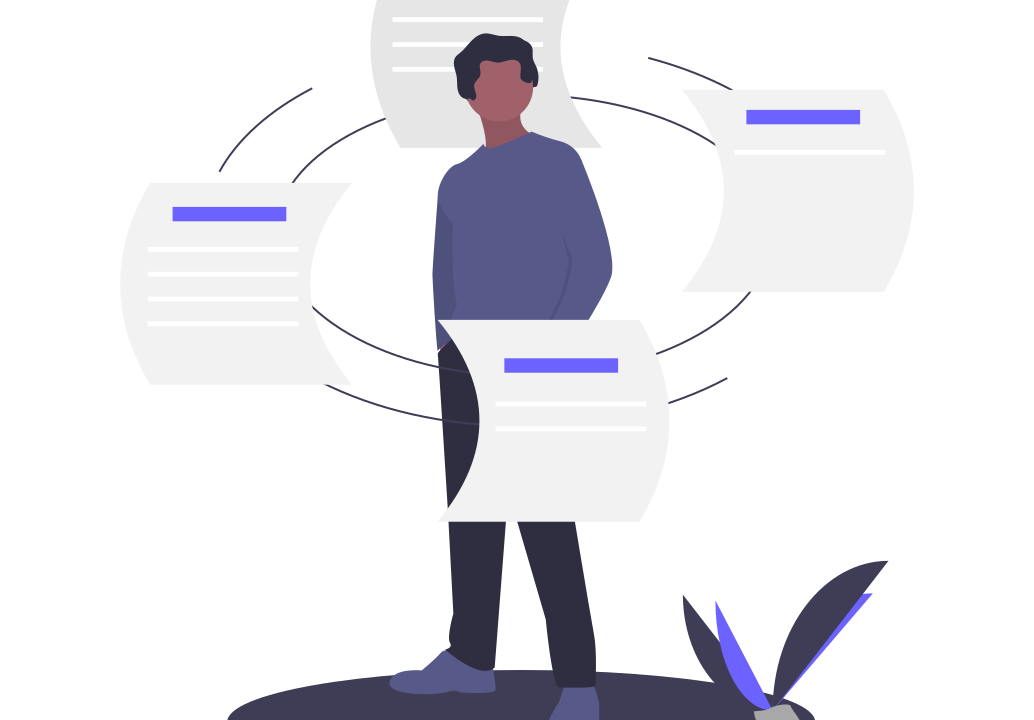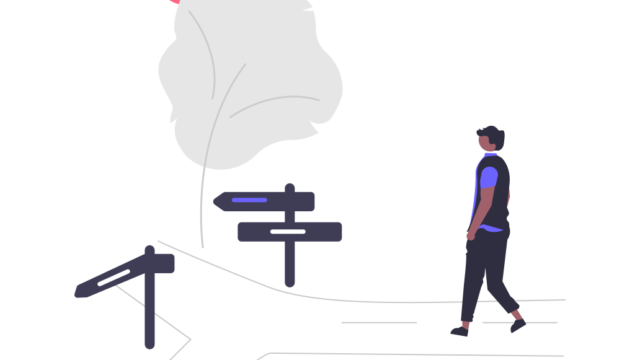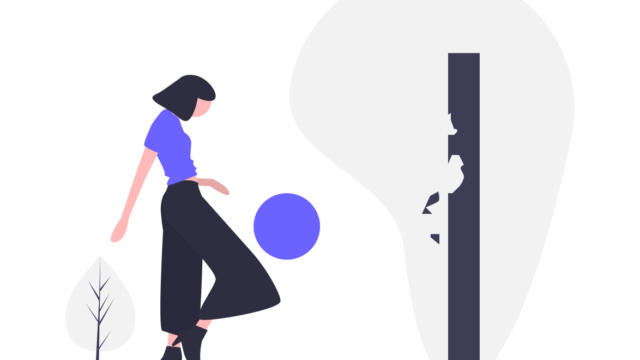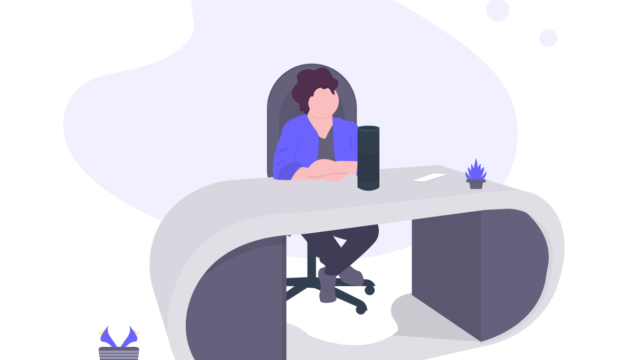こんにちは、テルプロです!
「shared_preferencesの使い方がわからない」とお悩みではないでしょうか?
テルプロ
本記事ではそんな悩みを解決していきます!
本記事を読むことで
- 「shared_preferences」の使い方をサンプルで理解できる
- コードを公開しているので、自分の環境で確かめることができる
shared_preferencesでメモアプリを作る
事前準備
パッケージをインストール
今回使用するパッケージは以下の通りです。
dependencies:
flutter:
sdk: flutter
shared_preferences: ^2.0.13
dev_dependencies:
flutter_lints: ^1.0.0
flutter_test:
sdk: flutterプロジェクト構成
リポジトリ構成
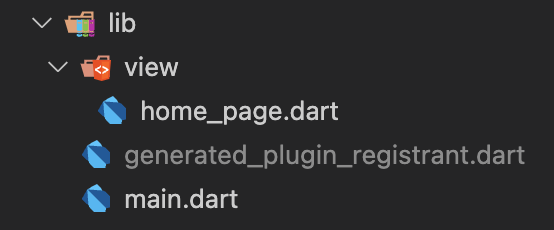
完成イメージ
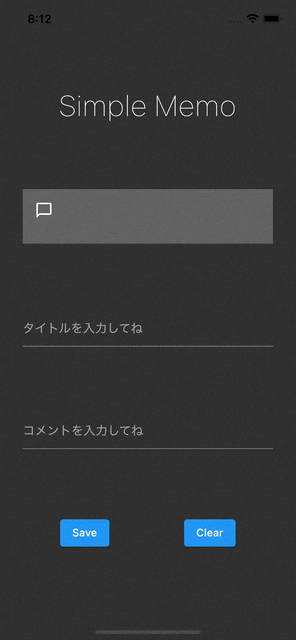
本アプリは1画面のみの構成になります。タイトルとコメントを入力して「Save」ボタンを押すと、入力されたデータがローカルに保存されます。
アプリ起動時にデータの読み込みを行うことで、保存された「タイトル」「コメント」「アイコン」が表示されます。
「Clear」ボタンを押すと、保存されたデータは完全に削除されます。
ソースコード
main.dart
import 'package:flutter/material.dart';
import 'package:flutter/services.dart';
import 'package:simple_memo/view/home_page.dart';
Future main() async {
WidgetsFlutterBinding.ensureInitialized();
await SystemChrome.setPreferredOrientations([
DeviceOrientation.portraitUp,
DeviceOrientation.portraitDown,
]);
runApp(MyApp());
}
class MyApp extends StatelessWidget {
static const String title = 'simple_memo';
@override
Widget build(BuildContext context) => MaterialApp(
debugShowCheckedModeBanner: false,
title: title,
theme: ThemeData.dark(),
home: const HomePage(),
);
}
view / home_page.dart
import 'package:flutter/material.dart';
import 'package:shared_preferences/shared_preferences.dart';
// keyを用意
const titleKey = 'name';
const commentKey = 'comment';
const iconKey = 'icon';
class HomePage extends StatefulWidget {
const HomePage({Key? key}) : super(key: key);
@override
State<HomePage> createState() => _HomePageState();
}
class _HomePageState extends State<HomePage> {
final titleController = TextEditingController();
final commentController = TextEditingController();
String title = '';
String comment = '';
bool icon = false;
@override
void initState() {
super.initState();
init();
}
// アプリ起動時に保存したデータを読み込む
void init() async {
final prefs = await SharedPreferences.getInstance();
setState(() {
title = prefs.getString(titleKey)!;
comment = prefs.getString(commentKey)!;
icon = prefs.getBool(iconKey)!;
});
}
@override
Widget build(BuildContext context) {
return GestureDetector(
onTap: () => FocusScope.of(context).unfocus(),
child: Scaffold(
body: Padding(
padding: const EdgeInsets.all(30.0),
child: Column(
mainAxisAlignment: MainAxisAlignment.spaceEvenly,
children: [
const Text(
'Simple Memo',
style: TextStyle(fontSize: 38.0, fontWeight: FontWeight.w100),
),
ListTile(
// 保存された場合のデータを表示する
leading: icon == false
? const Icon(Icons.chat_bubble_outline)
: const Icon(Icons.chat),
tileColor: Colors.white24,
title: Text(title),
subtitle: Text(comment),
),
TextField(
controller: titleController,
decoration: const InputDecoration(hintText: 'タイトルを入力してね'),
),
TextField(
controller: commentController,
decoration: const InputDecoration(hintText: 'コメントを入力してね'),
),
Row(
mainAxisAlignment: MainAxisAlignment.spaceAround,
children: [
ElevatedButton(
onPressed: () async {
final prefs = await SharedPreferences.getInstance();
// データを保存する
prefs.setString(titleKey, titleController.text);
prefs.setString(commentKey, commentController.text);
prefs.setBool(iconKey, true);
setState(() {
// データを読み込む
title = prefs.getString(titleKey)!;
comment = prefs.getString(commentKey)!;
prefs.setBool(iconKey, true);
if (title != '' && comment != '') {
icon = true;
}
});
},
child: const Text('Save'),
),
ElevatedButton(
onPressed: () async {
final prefs = await SharedPreferences.getInstance();
setState(() {
// データを削除する
icon = false;
title = '';
titleController.text = '';
comment = '';
commentController.text = '';
prefs.remove(titleKey);
prefs.remove(commentKey);
});
},
child: const Text('Clear'),
),
],
),
],
),
),
),
);
}
}
大変お疲れ様でした!以上でアプリは完成です!
今回ご紹介したアプリ全体のソースコードはこちらです。
よろしければ、ご参考にどうぞ。
GitHub:https://github.com/terupro/simple_memo
まとめ
今回は「shared_preferences」を用いたメモアプリの作り方をご紹介しました。
shared_preferencesを使えば、ローカルに簡単なデータを保存することができます。便利なパッケージなので、ぜひ使ってみてください。
▼以下では、私の実体験に基づいて「Flutterの効率的な勉強法」の具体的な手順を詳しく解説しています。よろしければ、ご参考にどうぞ!
最後までご覧いただきありがとうございました。ではまた!